
Course Accessibility Report
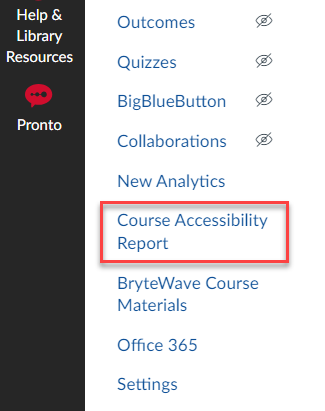
What’s one simple step you can take to improve the accessibility of your course(s) before the next semester starts? Review your Course Accessibility Report.
Your Course Accessibility Report is specific to each course you teach using Canvas, and it is viewable only* by you. The report gives you a measure of the accessibility status of your course, a list of all of your course content and the accessibility of each file, and a list of the accessibility challenges that Canvas Ally found in your course.
Viewing the report for your upcoming Spring (or Winter) course will give you an idea of the overall accessibility of your Canvas course as well as important readings and other materials. Remember, accessibility is a journey, a practice: 100% is the end goal but it will take time and multiple steps to get there. The Quality Teaching and Learning (QLT) framework sets a “met” score at 85%.

If you are not satisfied with what you find in your report, there are a variety of steps you can take before classes begin:
- The Course Accessibility Report gives two additional options:
- “Fix low scoring content”
- “Content with the easiest issues to fix”
- Archive low-scoring files you’re not actively using to a different Canvas course or to Box.
- See if you can get a better quality copy of a low-scoring fie through the University Library.
- Pick one thing you can do over the break and focus on that, such as:
- Make your syllabus 100% accessible.
- Make sure all of your images have descriptive alternate text.
- View a relevant on-demand video training from the Universal Design Center (UDC).
- Make an appointment with the UDC team.
* People with the Teacher role for a given course can see the Course Accessibility Report, so if you’ve added additional Teachers, they can also see the report.