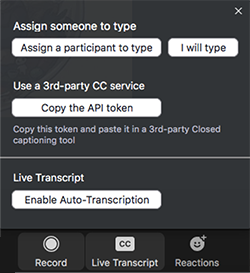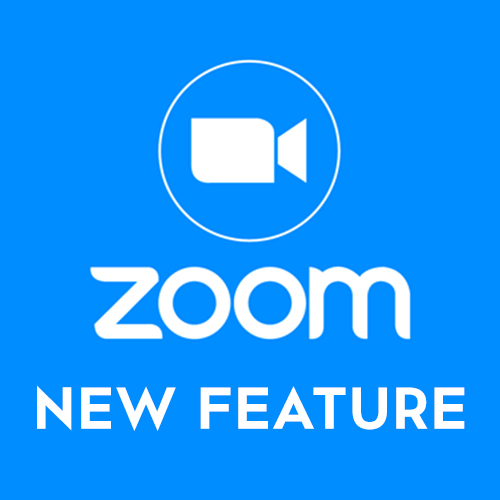
New Zoom Feature – Live Automated Captioning
CSUN Academic Technology is excited to announce that live automated captioning in Zoom is now available campus-wide.
Please note that this feature does not meet full accommodation standards, and the Host of the meeting must activate this feature in the meeting for participants to access the Automated Live Transcription.
Follow these steps to activate live captioning for your Zoom meetings and webinars:
- Before your meeting, navigate to csun.zoom.us in a web browser
- Select SIGN IN at the top right of the page
- Log in using your CSUN credentials
- Select Settings from the navigation menu on the left
- Scroll down the page until you reach the In Meeting (Advanced) settings
- Make sure the Closed Captioning is toggle switch is on (blue) and the Enable live transcription box is checked
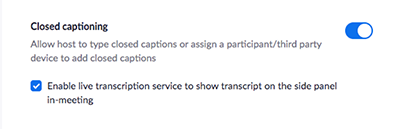
When you launch your Zoom meeting, before the program begins, select Live Transcript in the toolbar, then select Enable Auto-Transcription.